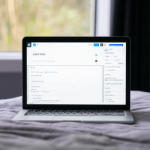WordPress websites are extremely popular because of how advanced yet easy to operate the platform is. One of the main reasons so many people launch WP-based sites is the huge selection of plugins that can greatly enhance the functionalities of their projects. One way to ensure success of a site is to make it more socially-oriented, so that users coming in can engage and interact with each other. In this post I’d like to show you how to add a chat room to a WordPress website. Sounds good?
Admittedly, a chatroom isn’t a must-have feature for any website. It is, however, a valuable asset for any site owner who’s looking to establish an online community and encourage people to spend more time on their site.
Creating a chat room with WordPress is easy and I’ll get to that in a moment but first…
Why would you want chat rooms on your WP site?
This is a legitimate question, since no one wants to bother with unnecessary work. In order to help you figure out if adding chat room to your WordPress site will be beneficial for you, I’ve compiled a bunch of checkpoints for you to consider.
Adding chat room to a WordPress site makes sense if you want to:
- create a feeling of an actual community
- encourage people to come back
- make visitors stay longer on-site
- provide a space for your users to interact with each other
- provide something extra for members only
- create a platform for the readers to discuss the topics you write about
If any of the above reasons align with your goals, you’re ready to take the next step.
The easiest way to create chat rooms in WordPress
Look, there’s no need to overcomplicate things. A solution you’re looking for already exists. Let me introduce Chatwee – a chat room plugin for WordPress you can install for free directly from your WP Dashboard. Just go to the Plugins section and type in its name.

In order to get it going, you’ll have to sign up for a free account at Chatwee site, though. It’s a breeze, you fill in three fields and are transferred to your Chatwee Dashboard, where you have access to the installation script that needs to be pasted in WordPress.
The extremely short process on how to install Chatwee chatroom WordPress plugin is described HERE,
or, if you prefer a more visual format, click play on the video below:
Once you’re done with the copy > paste > save installation, your WordPress chat between users is ready to go. Feel free to explore all the customization options in the Chatwee Dashboard to make it truly your own.
Embed chatrooms in a WordPress page
The process just covered is the straightest way to having a chat room on your WordPress website. The end result of installing the plugin is a collapsible widget sitting either in the right or left corner of the page, displayed across all of the site.
But I hear you, this may not be exactly what you’re looking for. You may want to embed the chatroom within the contents of a selected page. Sure, that’s possible too.
The basic installation process stays the same, however, you’ll now have to also create a div container first, for which use either:
<div id=”chatwee-widget”></div>
or
<div class=”chatwee-widget”></div>
and paste it into the source code of the page where you want the embedded chat room to appear.
Then, log in to your Chatwee Dashboard and switch the display mode to Embedded chat, while also entering:
#chatwee-widget
or
.chatwee-widget
as the Container selector name. Pick the # option if you used the first container (div id) or the . option if you used the second container (div class). That’s it. You’ll now have a chat room embedded into the specific page of your WordPress website.

Summary
WordPress is an advanced platform allowing its users to develop and run sophisticated websites in all kinds of niches. For some, it can make particular sense to add a social element in the form of a chatroom.
The easiest way to add a dynamic, social platform to your WP site is to install a chat room plugin for WordPress.
Chatwee is a trusted solution for anyone wanting to enhance their site with a WordPress user chat plugin feature. It comes with different display modes, multiple chat rooms, private and group chats, own branding, voice messaging, Single Sign-on, extensive color customization and plenty of other features.
You can sign up for an account on the Chatwee site or use the form below. Then install the plugin straight from the WP Directory and you’ll be good to go.