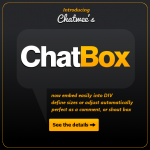In order to launch Chatwee chat widget on your website, you need to obtain a unique installation code which you can put on your website. Fortunately, the installation process has been simplified to a minimum and it really comes down to the execution of three trivially simple steps. There is no need for you to have any programming skills.
The installation will take you as much as you read this article. Simply sign up for free on chatwee.com.
Registration in Chatwee.com
When creating a new account, you provide only basic information such as your name and email address (for further contact) and of course the exact URL of your website. Do not worry, none of these data such as email, or the address of your site are not available to the public. It is important that the password you provided during the registration process was unique and difficult to guess for future security. Naturally provided data is fully editable at any time.
The script – one line of code
By passing the registration process, you will be automatically logged and redirected into your control panel on page with the installation code included (I’m sure will notice the window with the script). If you can’t wait to finally see the chat on your web page, simply copy the script using the “Copy Script to Clipboard” button or just select and copy it using the traditional method. Following the instructions, paste the installation code on every page on your website, where the chat may remain active. Save your changes to the server and refresh your web page in a browser. That’s it! Chat should appear immediately after loading the contents with the default settings.
Customize
For sure you want to change your chat settings to better match its appearance to design of your website and in order to best serve to guests and visitors. Return for a moment to the control panel and go to “Customize” section using the navigation on the left. For more detailed description of customizing please read this separate article. Just remember to save your settings – clicking the blue “Save changes” button at the very bottom of customize panel. The only thing left is to refresh the page and you’re done! Simple isn’t it?
We are curious about your experience, perhaps you have any questions or suggestions to improve the process of installation. Let’s discuss!